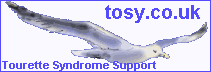
Forum & Chat FAQ
Archives Clickable Links Smilies Images Editing & Deleting E-Mail Notification Profanity Re-posts Chat Room Tips
You don't need to register for the Forum - please feel welcome to post your message or question! You don't even need to reveal your name if you'd rather not (Bravenet logs your IP address)
You can return to the site's Home Page at any time from the Discussion Forum - just click on the seagull logo
The Posts are not archived. Having reached the maximum 125 messages, the earliest messages will disappear as a new message arrives. I have e-mail copies of the posts - so if necessary, I can refer to them if a similar subject comes up. (Each message is automatically e-mailed to me) Bravenet will be introducing archiving in the future. 24.7.00 Unfotunately I lost all the old e-mailed forum posts when I had to reformat my computer this month, sorry!
The "Web Site Link Info" box is obviously for just that. It is the only place where web site links are clickable. If you are posting a message about a web site link, then please use this space. Any web site address in the main body of the message will not be clickable. However, you may enter an html code which will make the link clickable. The code is:
<a href="www.whatever.com">click here! or whatever you want to call it!</a>
To use these codes, simply copy from here, paste into the message body of your forum post, then replace the highlighted text with your own (although the text will no longer be highlighted once pasted!!)
If you want the clickable link to open in a new window - like the Forum FAQ page - then use this code: <A HREF="http://www.tourettesyndrome.co.uk/forumfaq.htm" TARGET="_blank">Click Here for Forum FAQ</A>
There is no way of entering e-mail addresses into the "web site link info" box - it won't work!! For e-mail addresses - either simply put them in the main body of the message, from where others will have to copy and paste - or use this code in the main body of message:
<a href="mailto:whatever e-mail address">E-Mail from Here! or person's name</a>
It's possible to use smilie graphics in your posts.
| Typing a colon and right bracket gives us :)
Semi-colon & right bracket ;) Colon & left bracket :( Colon & o :o Colon & D :D Colon & P :P |
Unfortunately this isn't as easy as using the copy and paste options when you right click. Just doesn't work for images.
This worked for me!
If you want to use one of the animations on this page, simply copy and paste the following code into the forum message box, replacing "mouse" with the name of the image file you want to use.
<img src="http://www.tourettesyndrome.co.uk/images/mouse.gif">
You need to then insert that exact code into the forum message box - then this little chap will appear when you later view the message

Alternatively, this is a website that gives you the internet address alongside the icon - you will though need to put that address inside the <img src="website address"> code.
The difficult bit is finding out the internet address of an image that you find on another website. I can only attempt to show you an example:
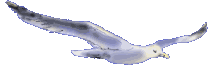
So, the most confusing part... You need to identify some landmarks of the image. Check out the headings nearby - here we have "Images" above, and "Profanity" below (where it should be?) The seagull is about halfway down the page - remember that!
Now, go to the top of the page and click on view, then source. Scroll down and look for the area containing your landmarks. Scroll down to halfway down the notepad document. Look for a code similar to the one above - starting with <img src= Unfortunately it won't conveniently be highlighted in red!
Image files always end with either .gif or .jpg
Doing that, about halfway down the page, I find this:
<p><font face="Arial" color="#000000"
size="3">The difficult bit is finding out the internet address of an
image. I can only attempt to show you an example:</font></p>
<p><img src="seagullsani.gif" WIDTH="211"
HEIGHT="72"> </p>
The second paragraph is what we're interested in ( I included the first bit 'cause that's how I found the right bit!), forget the <p> bit, which just means paragraph. We want the img (image) tag (or code) From the < to the >
<img src="seagullsani.gif" WIDTH="211" HEIGHT="72">
That tells us the name of the file, and gives us the code we need. Only one more thing to add - that's the file name, but we still need the bigger address. Check out the website address, in this case http://www.tourettesyndrome.co.uk/ - that needs to go in front of the file name, so the finished code looks like this:
<img src="http://www.tourettesyndrome.co.uk/seagullsani.gif" WIDTH="211" HEIGHT="72">
That's the code you should paste into the forum's message box! Although you can't paste pictures directly into the forum, you can paste text (including html code) Good luck!!
That's very confusing isn't it?! Copy and Pasting would be SSSOOO much easier, and I'm off to suggest it to Bravenet right now!!
The use of profanity is not allowed - if you attempt to post a message with such words - the post will be rejected. Simply use the asterisk key * rather than the letters!!
Although messages are not able to be edited after they've been posted - I can delete messages. If you would like me to delete your post - then e-mail me and I will do so (I'll do it as soon as I can). You can then repost another message.
If a message is posted that I think is inappropriate or abusive - I am able to remove it. If I feel that the rest of the message is relevant - I can repost that section, using the original poster's name etc (as a new post). However, I will make it clear that I have edited it. I might perhaps delete the post, then e-mail the person concerned to let them know (if they left their e-mail address)
The posts can sometimes take several minutes to show up in the forum. If you don't immediately see your new post - please don't repost!! It will show up eventually.
When posting a message - make use of the "Notify me by e-mail" tick-box. It does just what it says!
Ignore
If ever anyone is in the chat room and finds someone's messages upsetting in some way, then it is possible to 'ignore' their messages. When in the chat room, just click (once) on their name (clicking twice would open private chat window), then click on 'people' then on 'ignore'.
Private Chat
Double clicking on a person's name will open a private chat window - only you and the person you invited into chat will be able to view that room and it's messages
More info on Chat Help here
If anyone knows of any other subject that should appear here - tell me!!!
17 March 2002 Date last updated